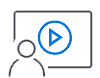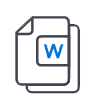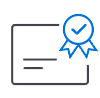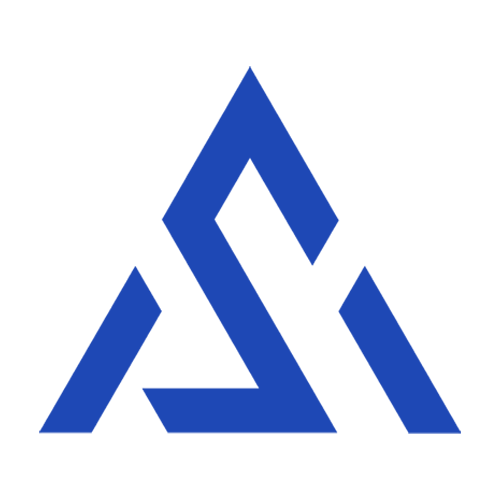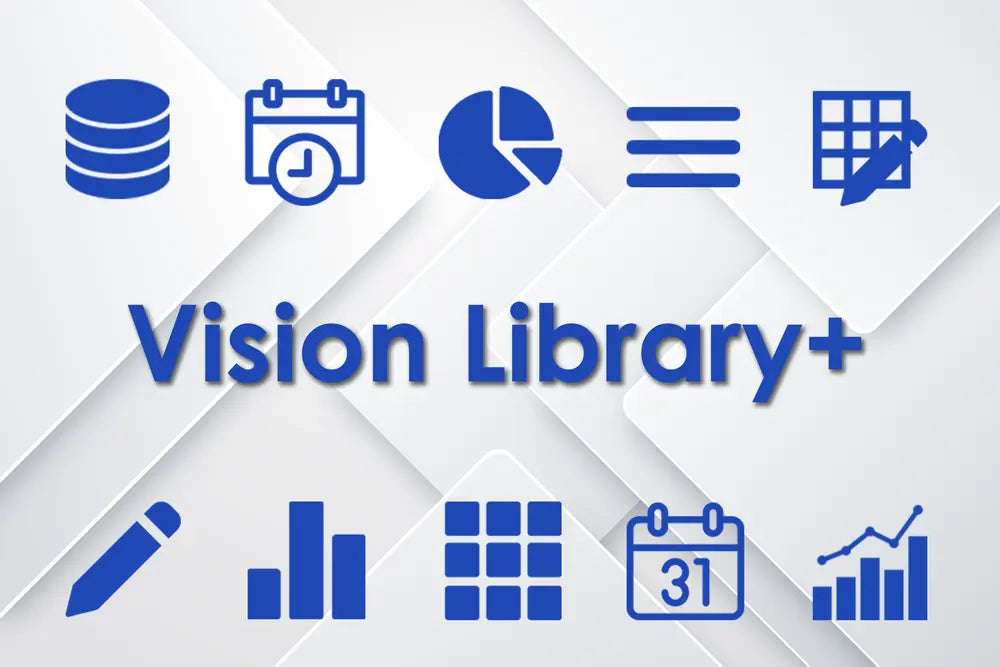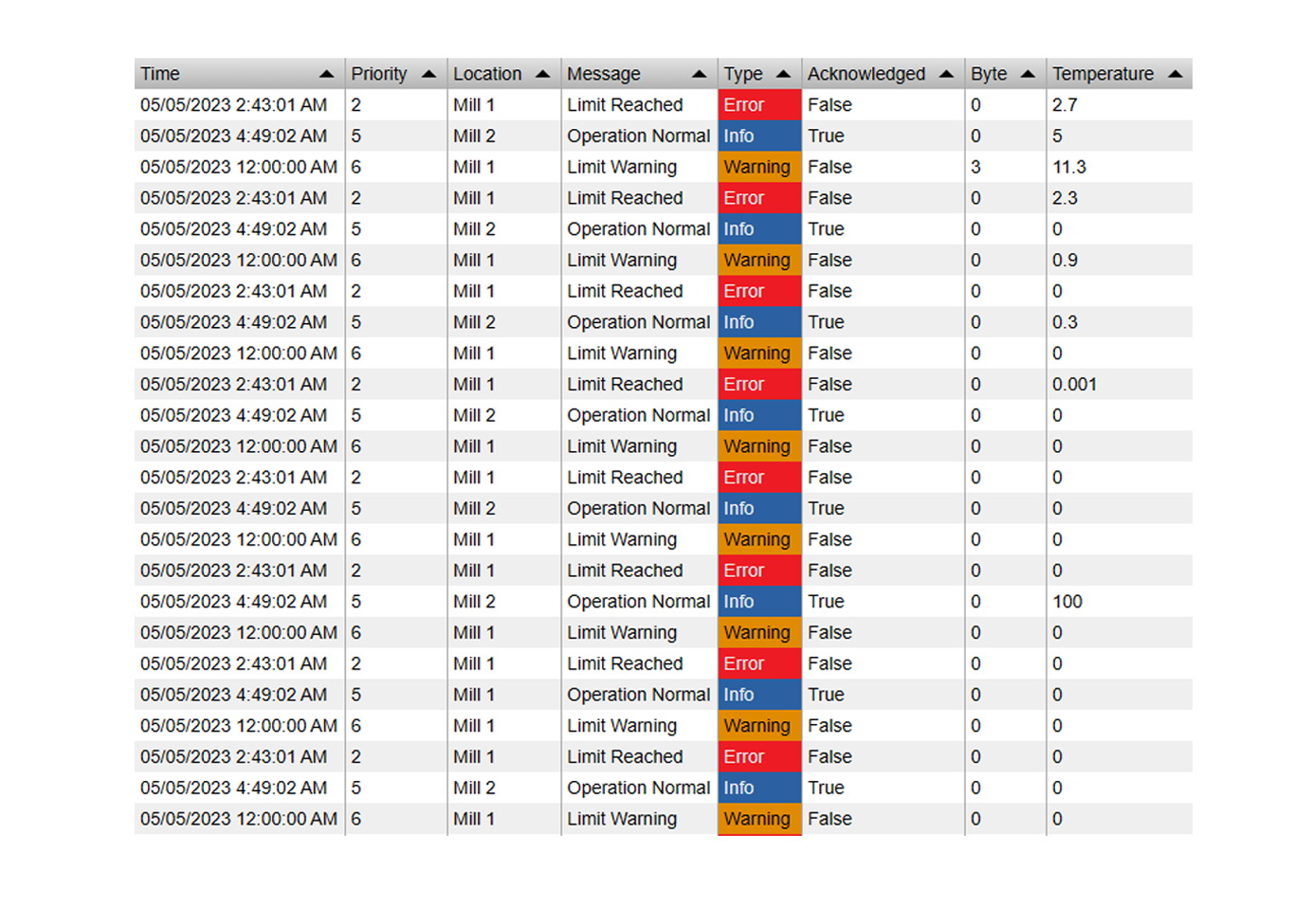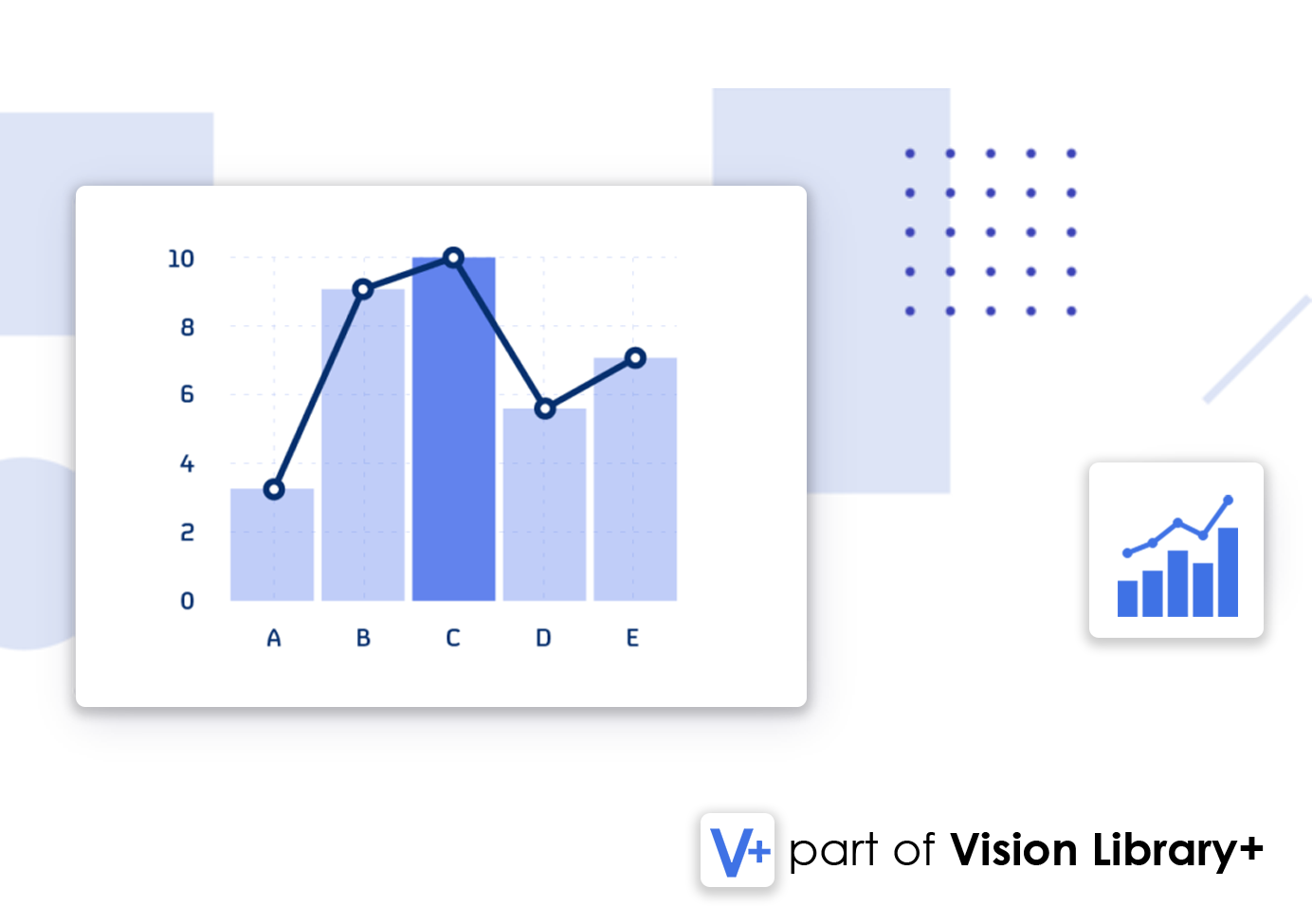Effective downtime management is a critical factor in optimizing production efficiency and reducing operational costs. Downtimes—planned or unplanned—are inevitable in industrial operations, and tracking them thoroughly can provide invaluable insights into root causes, impacts, and improvement opportunities. For AVEVA PI System users, PI Vision is a powerful tool for data visualization and analysis. With the addition of the Events Table+ symbol from the Vision Library+ collection, companies can now take their downtime tracking and analysis to a new level by seamlessly adding and editing event frames directly within PI Vision.
In this post, we'll explore the importance of downtime tracking, how Events Table+ makes it easier to manage downtime in PI Vision, and a sample workflow for setting up downtime event frames and using Events Table+ to effectively monitor and control downtimes.
Why Tracking Downtimes and Meta Information is Crucial
Downtime events disrupt production, reduce equipment availability, and impact overall profitability. Tracking downtime events, along with meta information like root cause, duration, impact on production, and any relevant process parameters, helps companies:
- Identify Root Causes and Trends: By logging reasons for downtime and related data, companies can identify recurring issues and address them proactively.
- Calculate Downtime Impact: Understanding the impact in terms of lost production or operational costs helps prioritize resources toward critical improvements.
- Optimize Maintenance Schedules: Tracking downtime patterns can inform predictive maintenance, reducing unplanned outages.
- Enhance Continuous Improvement Efforts: Detailed downtime records enable better reporting and facilitate continuous improvement efforts.
In the PI System, downtimes are often tracked using Event Frames, which capture metadata about a specific event within a defined time period. This event-based tracking helps users monitor equipment failures, maintenance periods, or production delays. However, one limitation in PI Vision is that, by default, users can only view event frames and not create or modify them within the dashboard. This is where Events Table+ from Vision Library+ steps in, offering users the flexibility to not only view but also create, edit, and enhance downtime events directly within PI Vision.
Streamlining Downtime Management with Events Table+
The Events Table+ custom symbol allows users to interact with downtime event frames within PI Vision, offering a solution to the default limitation of not being able to create or edit event frames. Events Table+ lets users add new downtimes, edit existing ones, and include relevant metadata to each event frame. Key features include:
- Direct Write-Back: Users can create new event frames for downtimes, entering key information like duration, reason, and impact directly from PI Vision.
- Attribute Editing: Events Table+ supports adding metadata to downtime event frames, allowing for fields like reason codes, impact assessments, production loss estimates, and more.
- Real-Time Updates: Since PI Vision displays are updated in real-time, any new downtime entries or changes made in Events Table+ are instantly reflected across the system.
- Event Customization: Users can define specific attributes for each event frame, making it easier to capture and analyze the exact data needed for informed decision-making.
With Events Table+, downtime tracking becomes a dynamic, interactive process where users can update and manage events with ease, promoting better insights into production interruptions.
Setting Up a Downtime Event Frame Template
To get started with effective downtime management in PI Vision, it’s essential to set up a robust downtime event frame template in PI System. This template will define the attributes and structure of each downtime event, standardizing the way downtime data is collected and analyzed. Below is an example of how to structure a downtime event frame template.
Example Downtime Event Frame Template
- Event Frame Name: "Downtime"
-
Event Frame Attributes:
- Reason Code: Specify the cause of the downtime (e.g., Maintenance, Equipment Failure, Power Outage).
- Impact: Record the estimated impact, such as lost production volume or estimated cost.
- Operator Notes: A field for operators to enter any relevant comments or observations.
- Production Line: Specify which production line or equipment was affected.
Once this template is created, users can apply it across various production lines or departments, ensuring a consistent approach to capturing downtime data across the organization. By setting up these attributes, companies gain a structured way to log and analyze downtime, simplifying root cause analysis and improvement planning.

You can modify this template to your needs, add as many attributes as necessary.
Using Events Table+ in PI Vision: A Practical Example
With the Events Table+ symbol integrated into your PI Vision dashboard, users can interact with downtime events in a way that’s intuitive and user-friendly. Here’s a step-by-step example of how to use Events Table+ to manage downtimes:
-
Create Events Table+ on Your Dashboard: Open PI Vision, go to the Events section, Edit Search Criteria and find your Downtime event frames. Select the Events Table+ Icon and drag any of the event frame attributes onto the display to create the table. Add all other attributes to the table as well.


-
Enable Edit Mode: To be able to edit and add event frames, switch the tables mode to "Edit" and enable the Event Frame creation in the configuration. Also configure the event frame template "Downtime" in the Creation Section.

-
Creating a New Downtime Event: Click on the "Add Event" button to create a new downtime event.

-
Editing Existing Events: To update information on an existing downtime, simply click on the event within Events Table+. You can modify fields like the reason, duration, or add operator notes to provide additional context.

-
Applying Multistate Formatting: Events Table+ also supports multistate color-coding, allowing users to visually differentiate between events based on attributes like impact level or reason. This feature makes it easy to prioritize critical events and identify trends at a glance.
-
Adding Comments: At anytime, operators can enrich their downtime event frames data by adding comments to it:

Using Events Table+ for downtime tracking provides an interactive and centralized view of your downtime data, making it easier to identify trends, analyze root causes, and plan improvements. This level of insight is essential for companies aiming to minimize downtime and optimize operational efficiency.
Conclusion
Effectively managing downtimes in industrial settings requires detailed tracking and analysis of each event, which PI Vision supports through its powerful visualization tools. However, with the addition of Events Table+ from the Vision Library+, downtime tracking in PI Vision becomes even more dynamic and actionable. By enabling users to create, edit, and update downtime event frames directly within PI Vision, Events Table+ streamlines the process and makes it easier to capture all relevant information about production interruptions.
To learn more about Events Table+ and how Vision Library+ can enhance your downtime management strategies, visit our product page or contact us for a demo. Embrace a more efficient approach to downtime tracking and turn disruptions into opportunities for improvement.