In this guide, we are going to talk about how to manually enter data to the PI System, all within PI Vision and without the need of any other software. PI Vision is an easy to use and very intuitive tool to visualize data from the PI System. However, it does lack certain features, such as manually writing data to PI Points or Attributes.
Nevertheless, I am going to show you how it is still possible.
1) Install PI Web API
First, we need an instance of PI Web API. You can either install PI Web API on the PI Vision machine itself, or on another machine.
If you install PI Web API on a different machine, configure CORS (Cross Origin Resource Sharing) correctly in the AF Database "Configuration". Detailed instructions on how to configure CORS can be found here.
To test the PI Web API, open up your browser and go to https://<yourserver>/piwebap. After that, you should see the following output:
2) Configure PI Web API User
To be able to write data via the PI Web API, it has to run under a domain Account, and this domain account needs to have delegation enable to both the PI Data Archive Server and the AF Server.
Also, make sure this User has Read Permissions to the PI Points / AF Attributes that you want to write to.
3) Set PI Web API Url in Symbol config
On the PI Vision machine, go to C:\Program Files\PIPC\Scripts\app\edit\symbols\ext and edit the "config.js" file. If you have installed PI Web API on a different machine, enter the url to the PI Web API here. Otherwise, you can leave it the way it is.

4) Test Web API Connection
Drag the "Manual Input Table Plus" Symbol onto the Display.
![]()
Then right click it and select "Configure".

In the configuration Pane, scroll down to "PI Web API" and click "Test".

If everything comes back green, the configuration was sucessful.
5) Enter your data
Finally, enter your data and hit Save.

If there are no errors, the data was successfully saved.
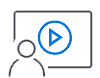
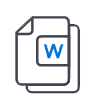



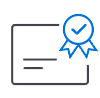


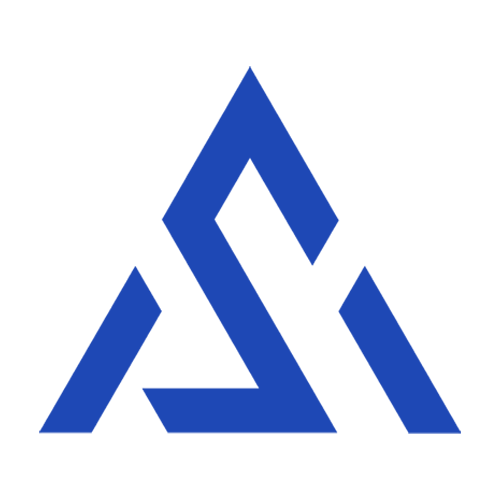

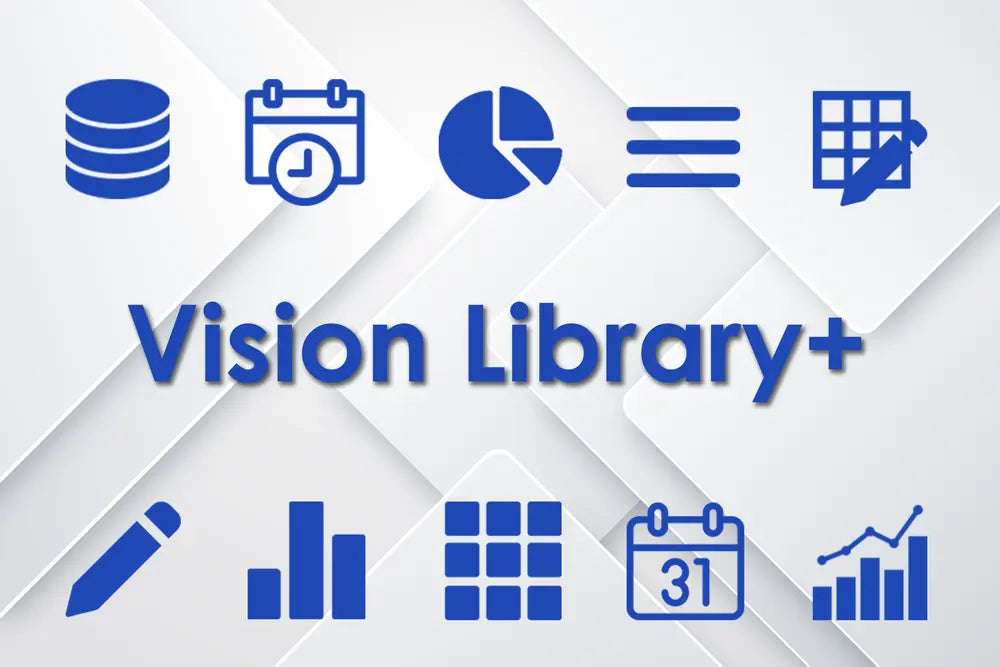
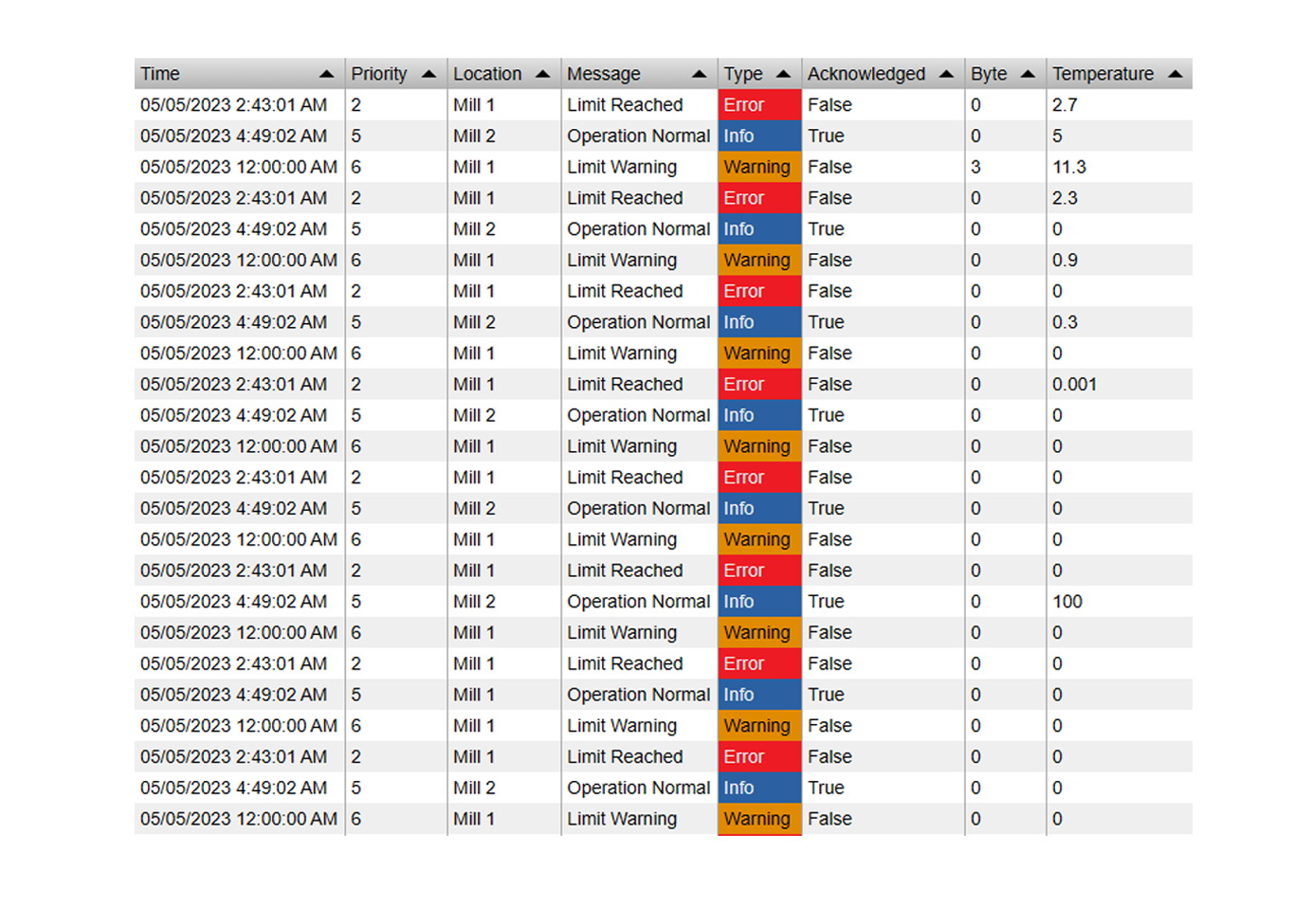



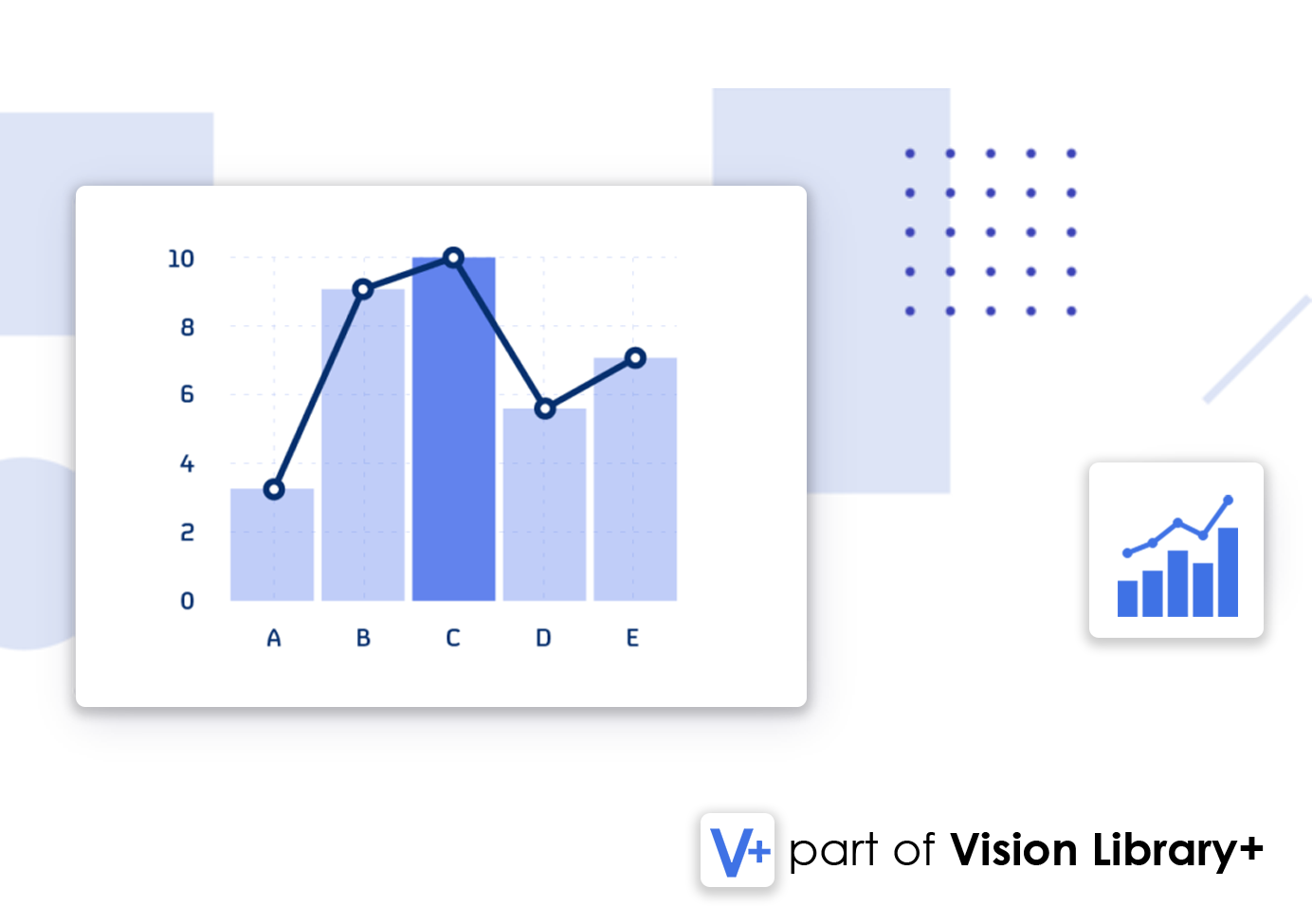
Cant get the manuel data editort to work. THey API test comes back all green, but initial values when looking at the editor or bank. If I select a value and click save. I get this error: property webid, items are required but are not supplied.